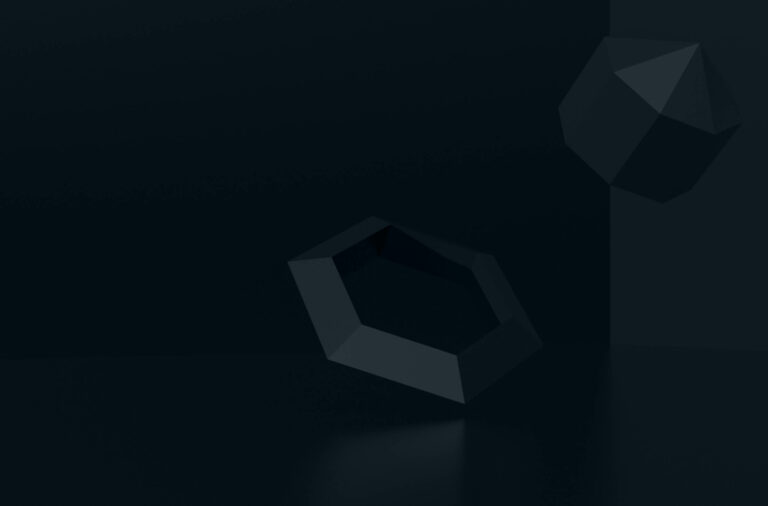To attract more customers and increase profits, retailers must continuously improve their pricing strategy. All merchants have to commence with editing prices once in a while, not only offline but in online stores, as well.
Magento provides functionality which can simplify this process. Its system offers the widest opportunities for online store owners. Many functions are available in the system by default and do not require any additional extensions for Magento.
Pricing Strategy
KVI (Key Value Indicator) positions (categories and products) are an important part of an optimal pricing strategy that helps retailers attract price-sensitive customers and increase gross profit.
Despite the fact that offline retail is still holding positions, customers are increasingly using digital tools to find the best deals in terms of price, delivery time, and payment options.
The online retail market is expected to continue its growth and reach 17.5% of global retail sales by 2021. As retail is becoming more and more digitized, businesses can take advantage of emerging trends in the management of KVI positions:
- buyers check and compare prices online before making an offline or online purchase (according to McKinsey research, the number of such buyers is 50-70%)
- successful retailers use dynamic pricing and price optimization solutions to timely and correctly respond to the demands of an ever-changing market and offer the best prices
- customers rely on personalized offers based on their purchase history
- new digital tools constantly monitor and provide data on many behavioral factors of customers and competitors, and help retailers set competitive prices
Correct KVI positions, reinforced by other elements of balanced pricing, increase customer engagement and loyalty, and hence profit.
How Do KVI Positions Help to Increase Profits?
First of all, retailers should make a list of the most popular categories and products of KVI for buyers and adapt them by price zone and geography. After that, it is necessary to set prices for selected products based on competitors’ prices and current business goals, including target market share and profit, as well as price elasticity.
Customers remember the prices of products in your store and compare them when visiting other online stores. If the prices of these goods do not exceed the permissible level of psychological perception, then the buyer believes that the cost of other goods is optimal. Therefore, prices for KVI positions have a huge influence on store sales.
How to Edit Product Price in Magento
To maintain an optimal pricing strategy, retailers should update prices for KVI positions as often as possible. If you have a Magento online store, you can edit all the prices at once using a .csv file, thus saving a lot of time and effort.
In order to do this, you need to go to your admin panel, then to System > Import/Export > Profiles. Use the Add New Profile button to create a new import/export profile. To make the process even simpler, you can export only a few fields (e.g. SKU and price) instead of exporting all information about a product.
After you create a new profile, save the settings and click the Run Profile button. After that, the .csv file with the necessary data will be saved on the server in the var/export folder. In order to modify this file, you need to download it using FTP, then open it using Dreamweaver, Excel, or any other software capable of creation and edition of electronic tables.
After the file has been modified, you need to upload it back to the server using the Upload File button. Save the settings and run the file, all modifications made in it (e.g. product prices) will be applied in your store.
After you save the settings and run the file, all modifications made in it (e.g. product prices) will be applied in your store. If you have any additional questions please feel free to contact us directly.
Bulk product editing in Magento
In the case when you need to complete bulk product editing, there is a special Magento feature that will help to update a large number of products at once. We want to help you set a product type for different groups of products based on the keyword in the product name. Look how to do that:
- Open the product grid in the Magento admin panel
- Choose Catalog / Manage products in the top admin menu
- Add the attribute you want to update to the grid
- Click on the extended product grid icon for the list of attributes
- Click on the Add attribute column button
- Add the attribute at the bottom of the form
- Click on the Save button
- Select the products
- Type in a keyword into the Name text field at the top of the grid
- Check that the matching products are the ones you want to edit
- Select them all and deselect any manually as needed
- Edit the product details
- Select the Update attributes option from Actions dropdown menu and click the Submit button
- Scroll down to Product type attribute
- Check Change box on
- Click the Save button at the top right corner of the screen
- Check the results
When the update is completed, you should see the number of updated products in a message at the top of the screen and the new data in the grid. Retrace and revert the changes if something is incorrect.
How to Quickly Adjust Shipping Settings In Magento
This section describes how to configure Magento options in delivery. The most challenging part of setting Magento delivery options is not the actual configuration, but the decision to choose the best options for your store. You need to understand how each of Magento’s shipping options affects your finances and the experience of your customers. After you decide which delivery options are best for your store, you need to configure them. This information will help decide on the best delivery option.
What shipping methods are you offering?
Magento offers customers the choice of shippers: UPS, FedEx, DHL, and the United States Postal Service. You can decide to offer your customers various shippers and offer them different delivery methods, not only Flat Rate or a Shipping Table.
Shipping Flat Rate
The Flat Rate method means that you add the same delivery method to each order, regardless of whether it is a small or large item. When an order is shipped by this delivery method, the customer does not select the shipper. If you use the Flat Rate delivery method, make sure that the sum of the product price and flat rate will cover your packaging and shipping costs.
Table Rate Method
This method calculates the cost of delivery according to the table you can create. This table calculates shipping costs based on one of the following:
- Direction and weight
- Direction and prices
- Direction and number of items in the order
Using the Table Rate method for delivery, you can also add the cost of processing an order.
The cost of processing the order will be added to the bid from the table so that the client will not see the cost of processing the order as a separate item.
Where can the buyer send the goods?
There are two places on the Configuration page where you can designate the countries to which your products will be sent. First, you set Allow Countries to System > Configuration > General. To select multiple countries, hold down the Ctrl key while clicking on each country.
Secondly, you can determine which countries will work with each of the shipping methods that you have implemented. The choices you make for each delivery method will be overridden by default, which you set in System > Import/Export > Profiles.
Now, after you have decided what type of delivery you will offer, you are ready to set up a delivery method. This section contains general configuration options as well as specific configuration issues for each delivery method.
You need to set the configuration parameters in this section before configuring any specific delivery methods.
The choice of countries to which you will deliver
- Select System > Configuration > General
- Select the default country for delivery addresses
- In the Allow countries section, select all countries to which you will deliver the goods. To select multiple countries, hold down the Ctrl key while clicking on each country
- Click on the Save Configuration button
Set delivery origin and various address options:
- Select System > Configuration > Shipping Settings
- In the Origin section, enter the information for the place where the deliveries come from
- The Options section determines whether you allow customers to deliver each item to a different address and enter the maximum number of items that will be delivered separately
- Click the Save Configuration button.
General configuration settings for delivery have been set. You are ready to set up individual delivery methods.
Setting up Free Shipping
The Free Shipping method will appear if the delivery address is in one of the permitted countries, and the total amount of the order meets the minimum requirements. Even if the order qualifies for free delivery, the customer still has to click a button and select the item of this delivery method. Remember that the customer will see the name you enter, so write something more descriptive than just Free Shipping.
Setup and testing of shipping cost
Even if you are not sure which shipping options you want to use in your store, at the moment you should configure at least one of them. This way you will be able to test the full functionality of your cart and place test orders.
- Configure at least one delivery option and go through the verification process with this option enabled. After you perform the action you will be able to see the complete checkout process. The easiest way is to set up Flat Rate shipping.
- Also, consider which shippers you want to offer and register accounts with these shippers. When you have accounts, you can configure Magento to contact these shippers.
Magento offers rather simple ways to configure shipping options for your customers. All methods discussed have one thing in common: they add the cost of delivery/service to the customer’s order but do not directly interact with the scale, label printer, or mail printer.
When you offer your customers a choice of delivery methods, try using special labels that will tell your customers what to expect from the option before choosing it. For example, if you use FedEx only for overnight delivery, instead of labeling it as “FedEx,” name the method “Overnight with FedEx”.
Beware of the point if the shipping cost you are counting on cannot cover your shipping costs for the property. For example, if you are considering shipping based on weight and destination, and you are selling an item that is very light but very bulky (such as a paper chandelier), the standard shipping cost by weight of this item cannot cover your costs.